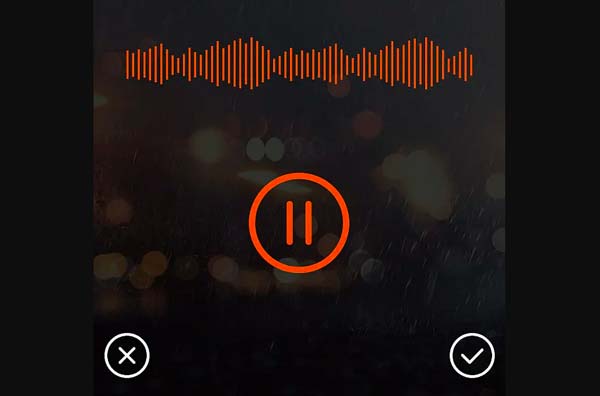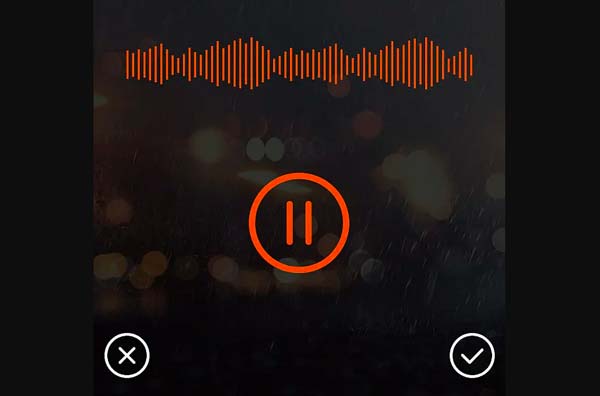
Mobile Phone Spy App
Monitor calls, SMS, Gps, Camera, Photos, Videos, Whatsapp, Facebook, etc.
Samsung mobile phones have always been one of the most popular brands in the market. The smartphones developed by this brand have many functions, and recording is one of them. The recording function is very important. It can record the sound of events anytime and anywhere. If you need to record the sound for an important meeting, or need to record the call sound for an important call, this can be easily realized.
Where is the recording function of Samsung mobile phone?
Samsung mobile phones have built-in recording function, which can usually be found in the App list of the mobile phone.
- Click on the application in the power-on state.
- Go to the application page and tap the Audio Recorder option icon.
- After entering the recording page, click the recording button.
- The page shows that it is in the recording state, and the phone starts recording.
- After the recording is finished, click the end button.
- If the page shows that the recording file is saved, it means that the recording is successful.
Mobile Phone Spy App
Monitor calls, SMS, Gps, Camera, Photos, Videos, Whatsapp, Facebook, etc.
Where is the call recording function of Samsung mobile phone?
There are many models of Samsung mobile phones that support call recording, and the operation methods are basically similar: during a mobile phone call-options-menu-applications-recorder-OK button, the recording files are all AMR.
- Tap "Phone" in standby mode.
- Enter the number to be dialed and click the "Dial Key" to make a call.
- During the call, if you need to record, you can click "Record", and your call will start to be recorded.
- If you want to end the recording, please click "Stop" and the system will prompt that the recording has been saved.

After the above operation is completed, your call recording is successful. If you want to check the location where the recording file is stored, please continue the following operations:
- Tap Apps in standby mode.
- Click on "My Documents".
- Click "sdcard" to enter.
- Find "Sounds", which contains the file of your call recording just now.
Screen capture shortcut keys for Samsung phones
- Button operation: This method is basically suitable for all Samsung mobile phones, but the disadvantage is that the operation is not particularly flexible. The operation method is: Press and hold the "HOME + Power button" for about 2 seconds at the same time, when you hear the sound of the shutter button similar to taking pictures, the screenshot is taken successfully, and the file is stored in the Pictures folder.
- Combined button operation: The stylus is a feature of the Samsung Galaxy Note series. In the interface where you need to take a screenshot, press and hold the button on the stylus, and then select "Screenshot Writing" in the fan-shaped menu. This kind of screen capture has the most powerful function, and you can perform operations such as cropping after the screen capture.
- Home button + power button: In the drop-down menu at the top of the phone desktop, select the icon in the upper right corner. Select "Actions" from the System tab. Find the Gestures section and turn on the "Swipe to Capture" option. Open the interface where you want to take a screenshot, swipe the phone screen, and if you hear a sound, it means that the screenshot is successful.