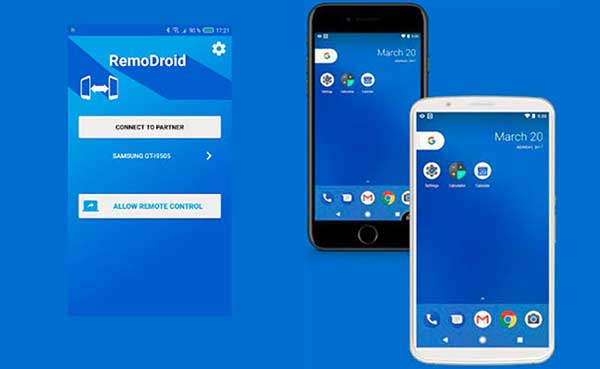

Simply put, Root is to obtain the highest mobile phone management authority, which is the same as running a software as an administrator on your computer. After Rooting, the identity of "user" is changed to that of "developer", and you can do everything you want with your Android device.
Root does give users freedom to a certain extent, so how can mobile phones be controlled remotely without Root. Today, I will take you to see how to easily solve the method of root-free remote control of Android devices!
Step 1: Download AirDroid Personal Desktop Client
Visit the AirDroid Personal Edition official website and download the corresponding AirDroid Personal Edition desktop client according to the operating system of the computer
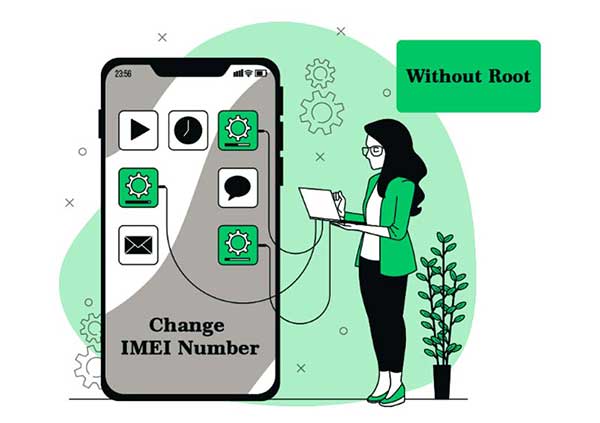

Step 2: Enable "USB debugging" on your Android device
Under normal circumstances, most of the steps to enable "USB debugging" are the same, as follows:
1. Open the system settings of the device and enter "About device (mobile phone)"
2. After clicking "Build number" several times (usually 7 times) in a row, you see "You are now in developer mode"
3. Find "Developer Options" in the settings, and enable "USB debugging" after entering.
Note: In addition to enabling USB debugging, the devices from the following manufacturers also require special settings:
Xiaomi mobile phone (MIUI): You need to enable "USB debugging" and "USB debugging (Security Settings)" in "Developer Options", otherwise there will be a problem that you can only see the screen but cannot operate
vivo mobile phone (Funtouch OS): You need to enable "USB debugging" and "USB simulated click" in "Developer Options", otherwise there will be a problem that you can only see the screen but cannot operate.
Huawei mobile phone (EMUI): For systems 7.0 and above, you need to enable "USB debugging" and "Allow ADB debugging in charging only mode" in "Developer Options", otherwise you cannot use a USB cable to connect the device to perform root-free.
Step 3: Use the USB cable to establish a connection with the computer
(1) Select the USB connection mode
When using a USB cable to connect an Android device, there will be a pop-up window for the USB connection method. In order to avoid the failure of the USB connection to the device and the root-free failure after unplugging the USB cable, for devices running Android system 8.0 and above, select "Charge only" in the pop-up window. model.
(2) Allow the computer to debug
During the process of connecting the Android device to the computer using the USB data cable for the first time, another dialog box will pop up on the Android device, "Allow USB debugging", please check "Always allow debugging using this computer", and then click "OK". "
Note: If the "Allow USB Debugging" dialog box does not appear, please follow the steps below to troubleshoot the problem
1. Click "Revoke USB Debugging Authorization" in the developer options, and then re-plug and unplug the USB cable
2. Replace a USB cable or computer USB port
3. Restart your phone and computer
Step 4: Use AirDroid Personal Desktop Client to perform root-free operation
Open the AirDroid Personal Edition desktop client, click the "Remote Control" module, click "No Root", and click "Connect"
After successful root-free, you will see the following page, and you can use AirDroid Personal Edition desktop terminal, AirDroid Personal Edition web terminal, and AirMirror app to directly control Android devices remotely.
Root refers to the meaning of Android phone to obtain permissions. After the mobile phone is rooted, you can obtain the super administrator privileges of the mobile phone system, and can access or modify almost all files. For security and stability reasons, mobile phone manufacturers do not want users to access and modify them. After obtaining root, you can change the functions and software in the system, but it may also lead to unstable system operation and loopholes. The details are as follows:
1. Root refers to the meaning of Android phone to obtain permission;
2. After the Android phone is rooted, you can obtain the super administrator authority of the mobile phone system, and can access or modify almost all files in the file manager. Some of the system files are due to the security or stability of the mobile phone manufacturer. Accessed and modified by consumers;
3. If you want to delete the software that comes with the system, change some default software for the system, and flash some services and functions, you need to obtain root permission first; Vulnerability.